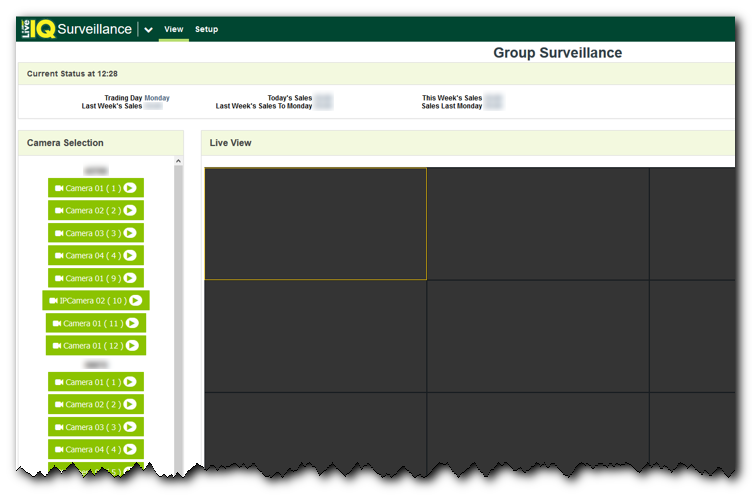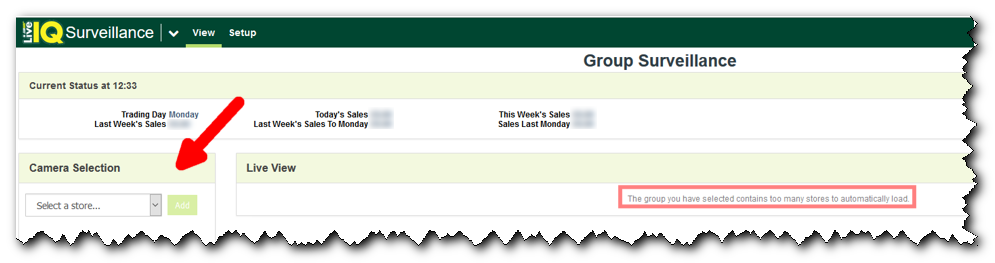View Live Video
You can view live video for a single restaurant or for a group of restaurants.
Restaurant View
-
To view a channel, highlight the section in the Live View area where you want the video to appear and then click a camera.
-
To display the video from a different camera at the restaurant, highlight the section in the Live View area where you want the video to appear and then click the camera.
-
To change the layout of the view control, use Change Your View to select the layout that you want.
You can select 1x1 to 4x4, based on the number of available cameras.
Group View
When you view live surveillance at the group level, LiveIQ checks to ensure that the number of simultaneous connections does not negatively affect the performance of LiveIQ.
If the group is small enough that it does not affect performance, the screen display looks like the one for restaurant view, with the cameras available for each restaurant listed together and you can use the steps listed above to display your video. [Show image.][Hide image.]
However, if the number of connections is too large, LiveIQ displays a message to let you know and the screen changes so you can select the restaurants. [Show image.][Hide image.]
If that message appears, follow these steps to display your video.
-
Select the restaurant.
-
Click Add.
-
Continue until you have selected all the restaurants with video that you want to view.
If you select too many restaurants, the message appears again.
-
Highlight the section in the Live View area where you want the video to appear and then click a camera.
-
To change the layout of the view control, use Change Your View to select the layout that you want.
You can select 1x1 to 4x4, based on the number of available cameras.